15,980
社区成员
 发帖
发帖 与我相关
与我相关 我的任务
我的任务 分享
分享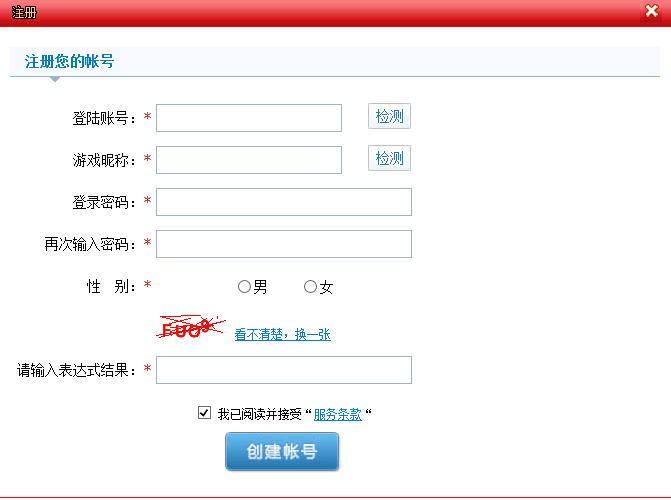
<div id="divEdits">
<input type="edit" /><br />
<input type="edit" />
</div>
<div id="divButtons">
<input type="button" value="submit" />
<input type="button" value="reset" />
</div>