65,208
社区成员
 发帖
发帖 与我相关
与我相关 我的任务
我的任务 分享
分享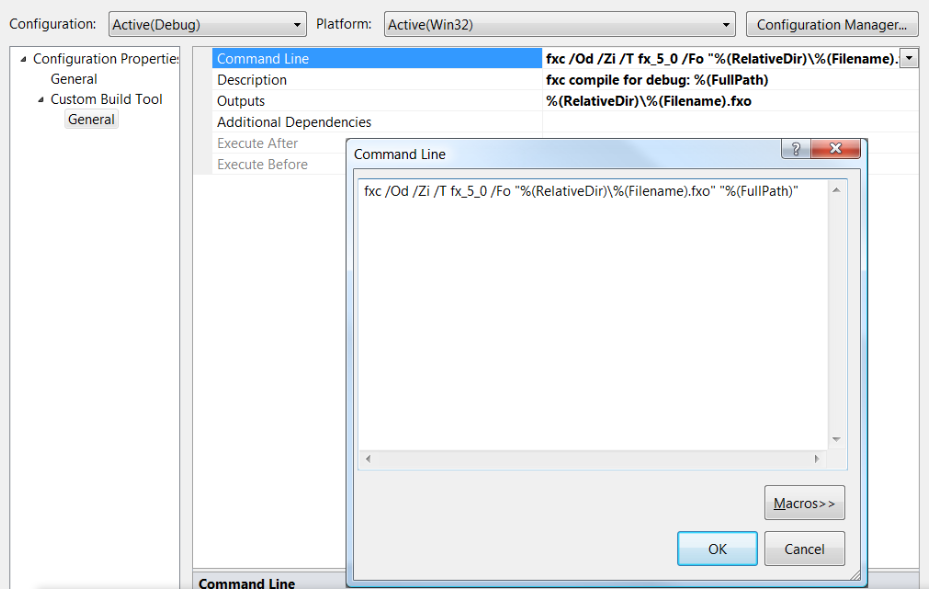
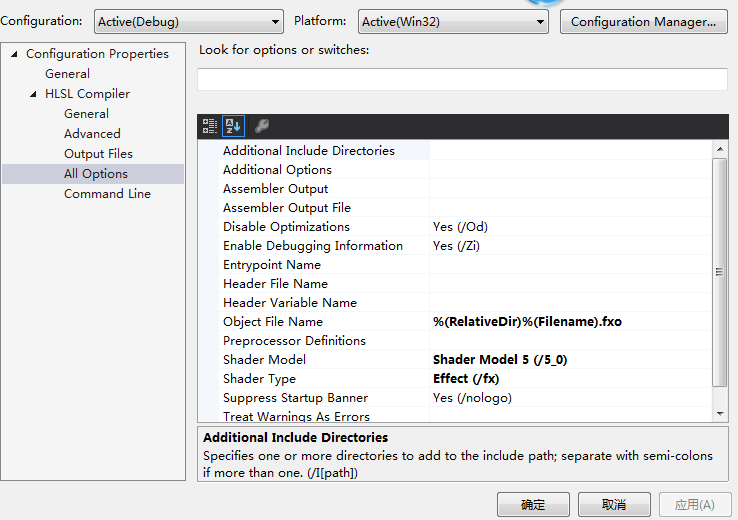


//***************************************************************************************
// color.fx by Frank Luna (C) 2011 All Rights Reserved.
//
// Transforms and colors geometry.
//***************************************************************************************
cbuffer cbPerObject
{
float4x4 gWorldViewProj;
};
struct VertexIn
{
float3 Pos : POSITION;
float4 Color : COLOR;
};
struct VertexOut
{
float4 PosH : SV_POSITION;
float4 Color : COLOR;
};
VertexOut VS(VertexIn vin)
{
VertexOut vout;
// Transform to homogeneous clip space.
vout.PosH = mul(float4(vin.Pos, 1.0f), gWorldViewProj);
// Just pass vertex color into the pixel shader.
vout.Color = vin.Color;
return vout;
}
float4 PS(VertexOut pin) : SV_Target
{
return pin.Color;
}
technique11 ColorTech
{
pass P0
{
SetVertexShader( CompileShader( vs_5_0, VS() ) );
SetGeometryShader( NULL );
SetPixelShader( CompileShader( ps_5_0, PS() ) );
}
}