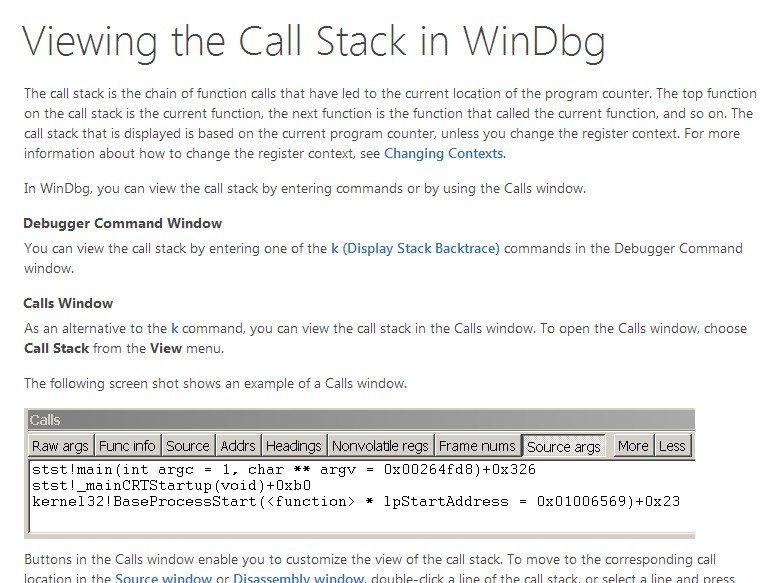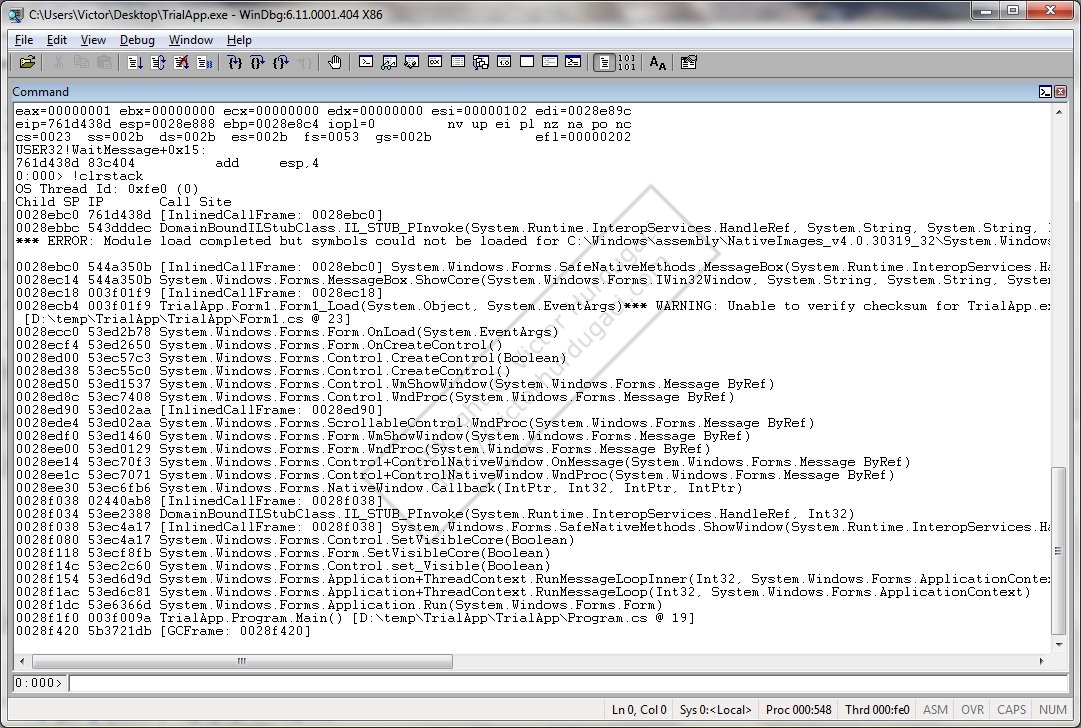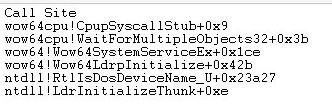Windbg附加到进程后如何显示某线程的堆栈信息?
我想通过windbg附加到某个exe的进程后,随时观测某个动态库的运行情况。我确定了.dll对应的.pdb文件已经正确加载,可是当我选定了我想查看的线程后,却没能看到堆栈内的函数调用状况。
我baidu+google了一下网上对attach和call stack的应用介绍和教程,都说得特简单。尤其是MSDN,直接说attach+call stack,然后WALLAH!堆栈就出来了,模块名,模块地址,函数名等什么都有。可是我按同样步骤却只能显示系统的.dll。
我感觉要么是我的windbg版本或者设置不对,要么就是我却少/漏加载某个文件。
有没有大神指导一下本菜鸟啊?
 发帖
发帖 与我相关
与我相关 我的任务
我的任务 分享
分享


 当然我更懒,万分感谢两位啊!!
当然我更懒,万分感谢两位啊!!