3,248
社区成员
 发帖
发帖 与我相关
与我相关 我的任务
我的任务 分享
分享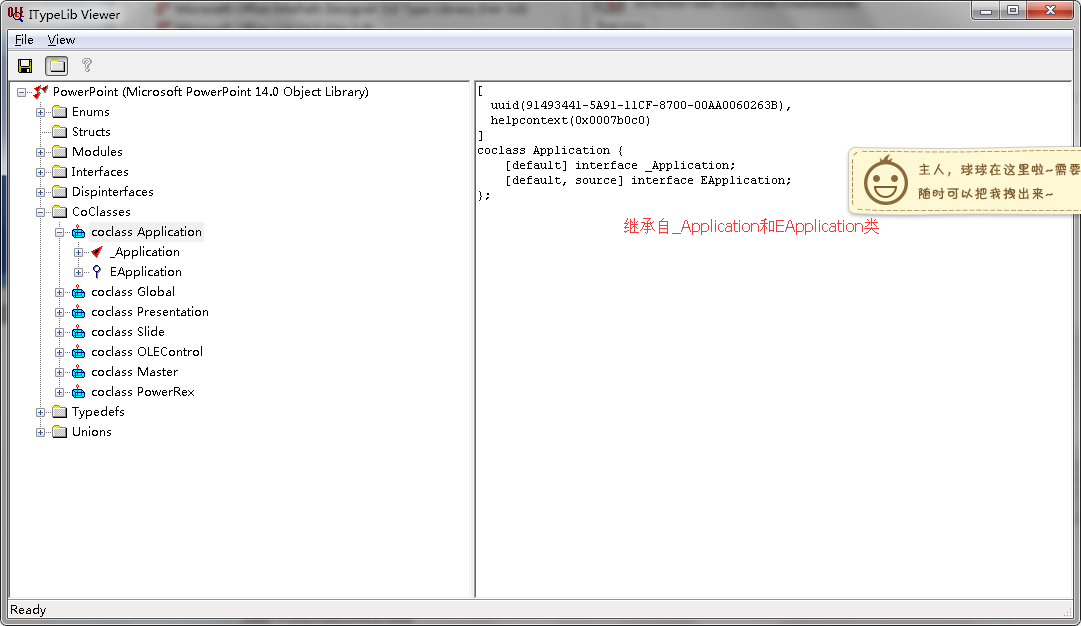
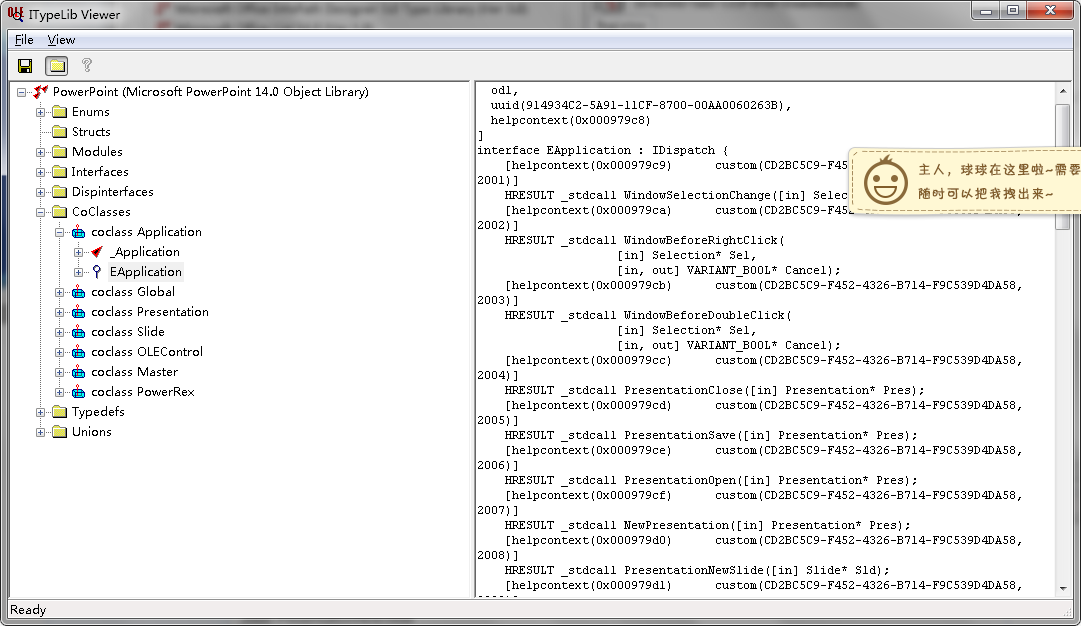 IID号和事件的CLSID号可以用VC带的ole/com object viewer察看。
IID号和事件的CLSID号可以用VC带的ole/com object viewer察看。全部显示
SlideShowNextSlide 事件
请参阅 应用于 示例 特性
切换到下一张幻灯片立刻发生此事件。对于第一张幻灯片,此事件紧跟在 SlideShowBegin 事件之后发生。
Private Sub application_SlideShowNextSlide(ByVal Wn As SlideShowWindow)
application Application 类型的对象,在类模块中声明,自身具有事件。有关使用 Application 对象的事件的详细信息,请参阅使用 Application 对象的事件。
Wn 活动幻灯片放映窗口。
示例
本示例确定了发生 SlideShowNextSlide 事件后幻灯片的位置。如果下一张幻灯片是第三张幻灯片,则本示例将鼠标指针的类型更改为笔形且颜色更改为红色。
Private Sub App_SlideShowNextSlide(ByVal Wn As SlideShowWindow)
Dim Showpos As Integer
Showpos = Wn.View.CurrentShowPosition + 1
If Showpos = 3 Then
With ActivePresentation.SlideShowSettings.Run.View
.PointerColor.RGB = RGB(255, 0, 0)
.PointerType = ppSlideShowPointerPen
End With
Else
With ActivePresentation.SlideShowSettings.Run.View
.PointerColor.RGB = RGB(0, 0, 0)
.PointerType = ppSlideShowPointerArrow
End With
End If
End Sub
本示例将全局计数器变量的值设置为 0。然后计算此事件后幻灯片上的形状个数,确定哪些形状具有动画,并用每个形状的动画顺序和编号填充全局数组。
注意 本示例中创建的数组还用于 SlideShowNextBuild 事件示例中。
Private Sub App_SlideShowNextSlide(ByVal Wn As SlideShowWindow)
Dim i as Integer, j as Integer, numShapes As Integer
Dim objSld As Slide
Set objSld = ActivePresentation.Slides _
(ActivePresentation.SlideShowWindow.View _
.CurrentShowPosition + 1)
With objSld.Shapes
numShapes = .Count
If numShapes > 0 Then
j = 1
ReDim shpAnimArray(1 To 2, 1 To numShapes)
For i = 1 To numShapes
If .Item(i).AnimationSettings.Animate Then
shpAnimArray(1, j) = _
.Item(i).AnimationSettings.AnimationOrder
shpAnimArray(2, j) = i
j = j + 1
End If
Next
End If
End With
End Sub