111,112
社区成员
 发帖
发帖 与我相关
与我相关 我的任务
我的任务 分享
分享SystemDatabaseConnection connection = new SystemDatabaseConnection();
connection.Method = SystemDatabaseConnectionMethod.Manual;
connection.Authentication = SystemDatabaseAuthenticationMethod.SQLServer;
connection.ServerName = @"DELL-PC";
connection.DatabaseName = "生产部自动派号数据库";
connection.UserName = "sa";
connection.Password = "sql";
connection.Connect();
string sqlcommand = "select MAC号 from " + dbs.ToString() + " where MAC号 between '" + FirstMAC + "' and '" + LastMAC + "'";
OLEDB oledb = new OLEDB("MyDataBase");
oledb.SQLStatement = sqlcommand;
LabelFormatDocument format = mybtEngine.Documents.Open(@txt_FormatPath.Text.Trim());
format.DatabaseConnections.SetDatabaseConnection(oledb);
format.Print();
format.Close(SaveOptions.DoNotSaveChanges);
mybtEngine.Stop();In order to use the System Database SDK, you must establish a connection with a BarTender System Database in order to access information saved by applications in the BarTender Suite. A connection to the BarTender System Database is made using the SystemDatabaseConnection class.
The following code demonstrates how to automatically connect to the BarTender System Database using the settings specified in the BarTender System Database Setup dialog.
In C#:
try
{
SystemDatabaseConnection connection = new SystemDatabaseConnection();
connection.Connect();
}
catch (SystemDatabaseConnectionException ex)
{
// Handle can't connect or database not configured exceptions
}
To manually connect to a BarTender System Database, you must specify the following connection parameters:
The location of the SQL server database, using the ServerName property;
The name of the BarTender System Database, using the DatabaseName property;
The type of user authentication (Windows or SQL), using the Authentication property.
(Only when using SQL Server Authentication) Login credentials, using the UserName and Password properties.
The following code demonstrates how to manually configure a connection to a BarTender System Database using SQL server authentication.
In C#:
try
{
SystemDatabaseConnection connection = new SystemDatabaseConnection();
connection.Method = SystemDatabaseConnectionMethod.Manual;
connection.Authentication = SystemDatabaseAuthenticationMethod.SQLServer;
connection.ServerName = @"MyServer\BarTender";
connection.DatabaseName = "BarTender";
connection.UserName = "MyUserName";
connection.Password = "MyPassword123";
// Connect to the BarTender System Database
connection.Connect();
}
catch (SystemDatabaseConnectionException ex)
{
// Handle can't connect or database not configured exceptions
}
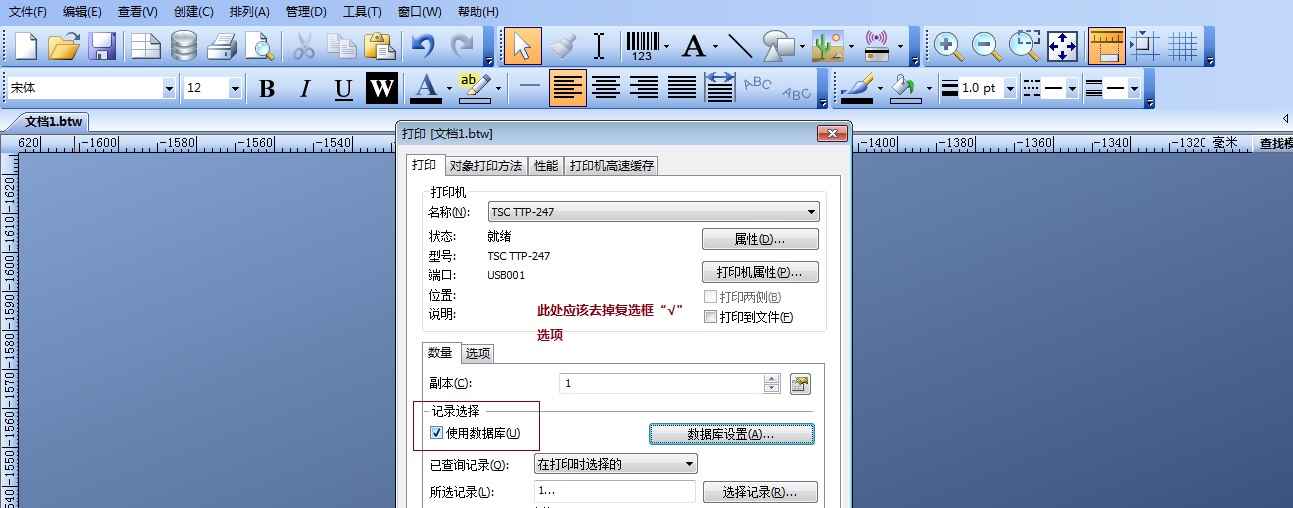
USE [生产部自动派号数据库]
GO
/****** Object: StoredProcedure [dbo].[sp_GetDBVersion] Script Date: 03/10/2016 10:03:12 ******/
SET ANSI_NULLS ON
GO
SET QUOTED_IDENTIFIER ON
GO
/*---------------------------------------------------------------------------*/
/* Procedure: sp_GetDBVersion */
/* Purpose: Return the Hard-Coded Database Version via an Output variable*/
/* NOTE: This stored procedure was kept for backwards compatibility */
/* with BSS 1.0, and should be left alone- the Version number */
/* should NOT be altered here. Change SpGetDBVersion instead. */
/*---------------------------------------------------------------------------*/
CREATE PROCEDURE [dbo].[sp_GetDBVersion](@Version INTEGER OUTPUT, @DbDescription NCHAR(100) OUTPUT)
AS
SELECT @Version = 150, @DbDescription = N'This is the initial version of the Database'
GO
string sqlcommand = "select MAC号 from " + dbs.ToString() + " where MAC号 between '" + FirstMAC + "' and '" + LastMAC + "'";
OLEDB oledb = new OLEDB("MyDataBase");
oledb.SQLStatement = sqlcommand;
LabelFormatDocument format = mybtEngine.Documents.Open(@txt_FormatPath.Text.Trim());
format.DatabaseConnections.SetDatabaseConnection(oledb);
format.Print();