3,143
社区成员
 发帖
发帖 与我相关
与我相关 我的任务
我的任务 分享
分享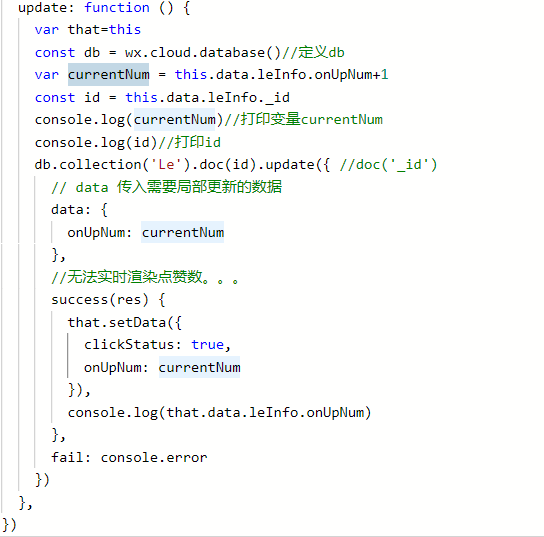
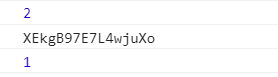
Page({
data: {
num:1
},
onLoad: function () {
this._update()
},
_update:function(){
var that=this
var cnum=that.data.num+1;
console.log(cnum)
wx.getSystemInfo({
success(){
console.log(that.data.num)
that.setData({
num:cnum
})
console.log(that.data.num)
}
})
}
})
 建议你看一下你引用update函数的地方有没有问题
(共勉,仅供参考)
并且我也碰到了类似的问题 , 也没有回答,这里是我的问题的链接 https://bbs.csdn.net/topics/392516002
建议你看一下你引用update函数的地方有没有问题
(共勉,仅供参考)
并且我也碰到了类似的问题 , 也没有回答,这里是我的问题的链接 https://bbs.csdn.net/topics/392516002