144
社区成员
 发帖
发帖 与我相关
与我相关 我的任务
我的任务 分享
分享20222314陈振烨 2022-2023-2 《Python程序设计》实验二报告
课程:《Python程序设计》
班级: 2223
姓名: 陈振烨
学号:20222314
实验教师:王志强
实验日期:2023年3月23日
必修/选修: 公选课
1.实验内容
设计并完成一个完整的应用程序,完成加减乘除模等运算,功能多多益善。
考核基本语法、判定语句、循环语句、逻辑运算等知识点。
2.代码实现:
#实验二:设计一个计算器(带上交互界面吧不然没意思了)
#20222314陈振烨
from tkinter import *
import tkinter.font
from functools import partial
def get_input(entry, argu):
entry.insert(END, argu)
def backspace(entry):
input_len = len(entry.get())
entry.delete(input_len - 1)
def clear(entry):
entry.delete(0, END)
def calc(entry):
input = entry.get()
output = str(eval(input.strip()))
clear(entry)
entry.insert(END, output)
def cal():
root = Tk()
root.title("Calc")
root.resizable(0, 0)
entry_font = tkinter.font.Font(size=12)
entry = Entry(root, justify="right", font=entry_font)
entry.grid(row=0, column=0, columnspan=4, sticky=N+W+S+E, padx=5, pady=5)
button_font = tkinter.font.Font(size=10, weight=tkinter.font.BOLD)
button_bg = '#ffffff'
button_active_bg = '#0000ff'
myButton = partial(Button, root, bg=button_bg, padx=10, pady=3, activebackground = button_active_bg)
button7 = myButton(text='7', command=lambda: get_input(entry, '7'))
button7.grid(row=1, column=0, pady=5)
button8 = myButton(text='8', command=lambda: get_input(entry, '8'))
button8.grid(row=1, column=1, pady=5)
button9 = myButton(text='9', command=lambda: get_input(entry, '9'))
button9.grid(row=1, column=2, pady=5)
button10 = myButton(text='+', command=lambda: get_input(entry, '+'))
button10.grid(row=1, column=3, pady=5)
button4 = myButton(text='4', command=lambda: get_input(entry, '4'))
button4.grid(row=2, column=0, pady=5)
button5 = myButton(text='5', command=lambda: get_input(entry, '5'))
button5.grid(row=2, column=1, pady=5)
button6 = myButton(text='6', command=lambda: get_input(entry, '6'))
button6.grid(row=2, column=2, pady=5)
button11 = myButton(text='-', command=lambda: get_input(entry, '-'))
button11.grid(row=2, column=3, pady=5)
button1 = myButton(text='1', command=lambda: get_input(entry, '1'))
button1.grid(row=3, column=0, pady=5)
button2 = myButton(text='2', command=lambda: get_input(entry, '2'))
button2.grid(row=3, column=1, pady=5)
button3 = myButton(text='3', command=lambda: get_input(entry, '3'))
button3.grid(row=3, column=2, pady=5)
button12 = myButton(text='*', command=lambda: get_input(entry, '*'))
button12.grid(row=3, column=3, pady=5)
button0 = myButton(text='0', command=lambda: get_input(entry, '0'))
button0.grid(row=4, column=0, columnspan=2, padx=3, pady=5, sticky=N+S+E+W)
button13 = myButton(text='.', command=lambda: get_input(entry, '.'))
button13.grid(row=4, column=2, pady=5)
button14 = Button(root, text='/', bg=button_bg, padx=10, pady=3,
command=lambda: get_input(entry, '/'))
button14.grid(row=4, column=3, pady=5)
button15 = Button(root, text='<-', bg=button_bg, padx=10, pady=3,
command=lambda: backspace(entry), activebackground=button_active_bg)
button15.grid(row=5, column=0, pady=5)
button16 = Button(root, text='C', bg=button_bg, padx=10, pady=3,
command=lambda : clear(entry), activebackground=button_active_bg)
button16.grid(row=5, column=1, pady=5)
button17 = Button(root, text='=', bg=button_bg, padx=10, pady=3,
command=lambda: calc(entry), activebackground=button_active_bg)
button17.grid(row=5, column=2, columnspan=2, padx=3, pady=5, sticky=N+S+E+W)
root.mainloop()
cal()
运行截图:
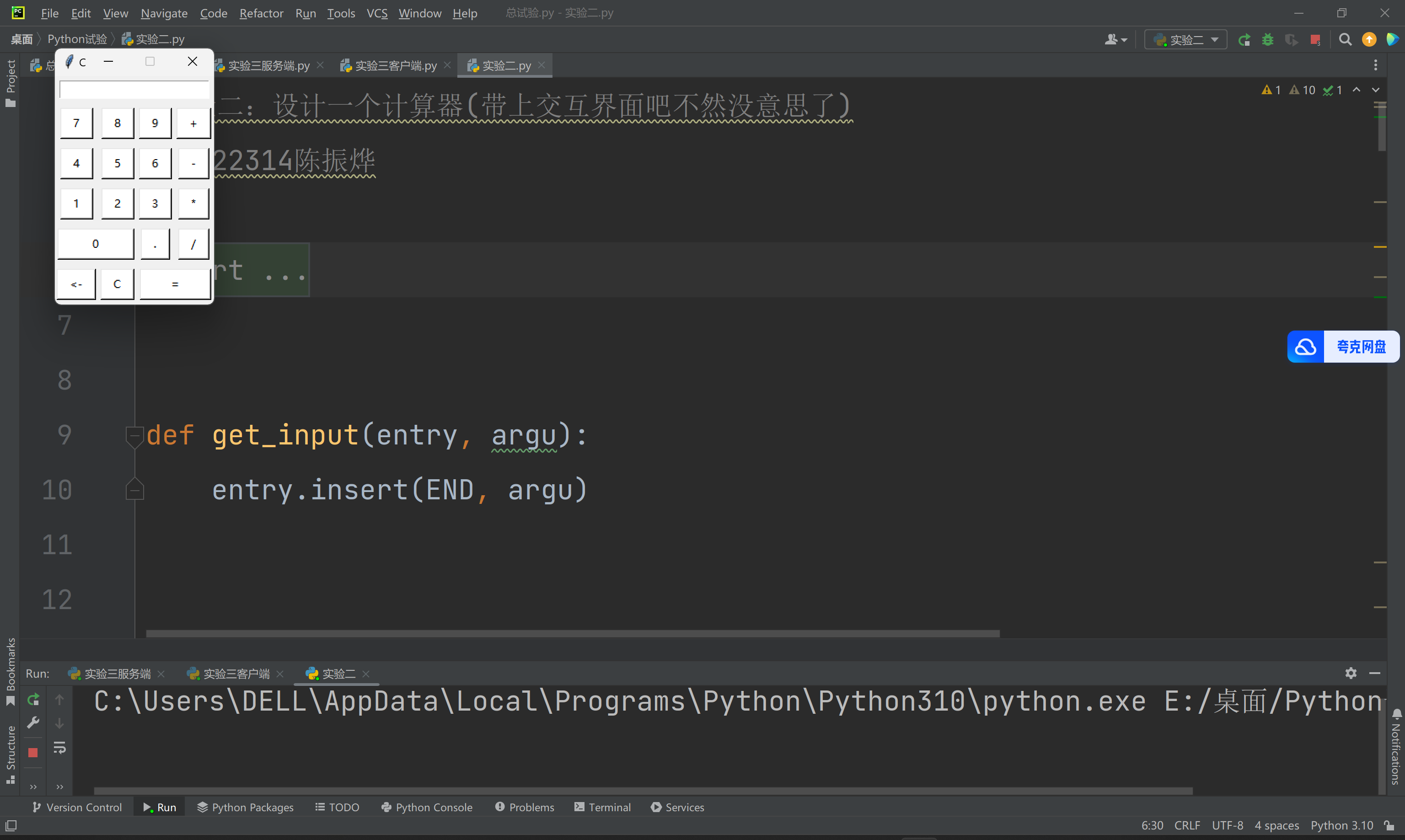
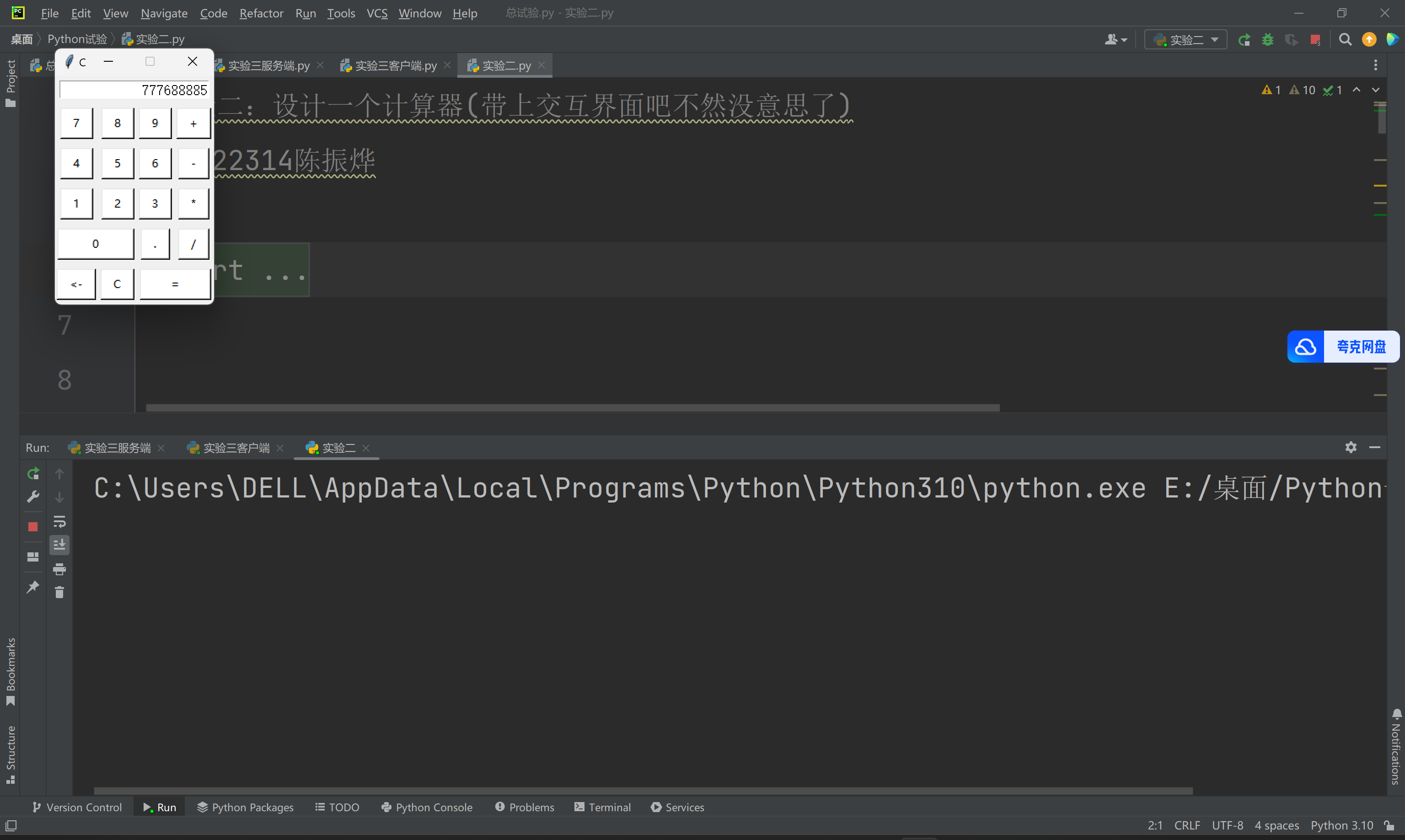
实验反思以及感想:交互页面看似复杂,搞懂写入原理后就是“先写一段,复制,粘贴,改参数,粘贴,改参数)
ps:调参数调了好久,还有那个颜色,最后发现还是黑白最好看