176
社区成员
 发帖
发帖 与我相关
与我相关 我的任务
我的任务 分享
分享| The Link Your Class | https://bbs.csdn.net/forums/ssynkqtd-04 |
|---|---|
| The Link of Requirement of This Assignment | https://bbs.csdn.net/topics/617332156 |
| The Aim of This Assignment | A calculator with a visual interface |
| MU STU ID and FZU STU ID | MU: 21125147 FZU: 832101222 |
目录
目录
In this blog, I will explain how to implement a visual calculator using python. And how to implement the basic functions of calculator like addition, subtraction, multiplication and division. On top of that, I have also added trigonometric functions.
| Personal Software Process Stages | Estimated Time(minutes) | Actual Time(minutes) |
|---|---|---|
| Planning | 20 | 20 |
| • Estimate | 20 | 20 |
| Development | 150 | 150 |
| • Analysis | 10 | 10 |
| • Design Spec | 20 | 20 |
| • Design Review | 20 | 20 |
| • Coding Standard | 20 | 20 |
| • Design | 20 | 20 |
| • Coding | 30 | 30 |
| • Code Review | 10 | 10 |
| • Test | 20 | 20 |
| Reporting | 40 | 40 |
| • Test Repor | 10 | 10 |
| • Size Measurement | 10 | 10 |
| • Postmortem & Process Improvement Plan | 20 | 20 |
| Sum | 210 | 210 |
First of all, we need to make a visual interface, and for that I chose to make it in the python language that I learned in class. But when I clicked a button on the interface I didn't know how to fire an event, so I chose to look for tutorials on Bilibili. Next is the logic writing part, for simple arithmetic I chose to use eval functions. The more complex trigonometric functions I wrote myself, in addition to converting the angle and radian systems.
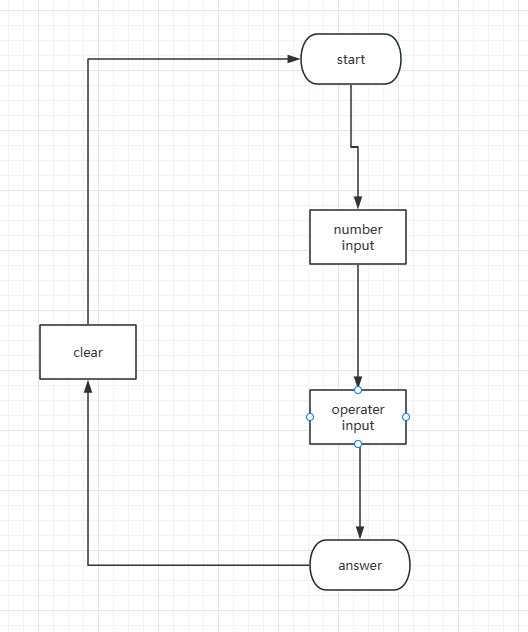
import tkinter as tk
import math
root = tk.Tk()
root.title('Simple Calculator')
root.geometry("295x310+150+150")
root.attributes("-alpha",0.9)
root["background"] = "#ffffff"
font = ('宋体', 20)
font_16 = ('宋体', 16)
result_num = tk.StringVar()
result_num.set('')
tk.Label(root,
textvariable=result_num, font=font, height=2,
width=20, justify=tk.LEFT, anchor=tk.SE
).grid(row=1, column=1, columnspan=4)
#buttons
button_clear = tk.Button(root, text='AC', width=5, font=font_16, relief=tk.FLAT, bg='#6495ed')
button_back = tk.Button(root, text='←', width=5, font=font_16, relief=tk.FLAT, bg='#6495ed')
button_division = tk.Button(root, text='÷', width=5, font=font_16, relief=tk.FLAT, bg='#c8c7c5')
button_multiplication = tk.Button(root, text='×', width=5, font=font_16, relief=tk.FLAT, bg='#c8c7c5')
button_clear.grid(row=2, column=1, padx=4, pady=2)
button_back.grid(row=2, column=2, padx=4, pady=2)
button_division.grid(row=2, column=3, padx=4, pady=2)
button_multiplication.grid(row=2, column=4, padx=4, pady=2)
button_seven = tk.Button(root, text='7', width=5, font=font_16, relief=tk.FLAT, bg='#b1b2b2')
button_eight = tk.Button(root, text='8', width=5, font=font_16, relief=tk.FLAT, bg='#b1b2b2')
button_nine = tk.Button(root, text='9', width=5, font=font_16, relief=tk.FLAT, bg='#b1b2b2')
button_subtraction = tk.Button(root, text='-', width=5, font=font_16, relief=tk.FLAT, bg='#c8c7c5')
button_seven.grid(row=3, column=1, padx=4, pady=2)
button_eight.grid(row=3, column=2, padx=4, pady=2)
button_nine.grid(row=3, column=3, padx=4, pady=2)
button_subtraction.grid(row=3, column=4, padx=4, pady=2)
button_four = tk.Button(root, text='4', width=5, font=font_16, relief=tk.FLAT, bg='#b1b2b2')
button_five = tk.Button(root, text='5', width=5, font=font_16, relief=tk.FLAT, bg='#b1b2b2')
button_six = tk.Button(root, text='6', width=5, font=font_16, relief=tk.FLAT, bg='#b1b2b2')
button_addition = tk.Button(root, text='+', width=5, font=font_16, relief=tk.FLAT, bg='#c8c7c5')
button_four.grid(row=4, column=1, padx=4, pady=2)
button_five.grid(row=4, column=2, padx=4, pady=2)
button_six.grid(row=4, column=3, padx=4, pady=2)
button_addition.grid(row=4, column=4, padx=4, pady=2)
button_one = tk.Button(root, text='1', width=5, font=font_16, relief=tk.FLAT, bg='#b1b2b2')
button_two = tk.Button(root, text='2', width=5, font=font_16, relief=tk.FLAT, bg='#b1b2b2')
button_three = tk.Button(root, text='3', width=5, font=font_16, relief=tk.FLAT, bg='#b1b2b2')
button_equal = tk.Button(root, text='=', width=5, height = 5, font=font_16, relief=tk.FLAT, bg='#8fd1e1')
button_one.grid(row=5, column=1, padx=4, pady=2)
button_two.grid(row=5, column=2, padx=4, pady=2)
button_three.grid(row=5, column=3, padx=4, pady=2)
button_equal.grid(row=5, column=4, padx=4, pady=2, rowspan=3)
button_zero = tk.Button(root, text='0', width=12, font=font_16, relief=tk.FLAT, bg='#b1b2b2')
button_point = tk.Button(root, text='.', width=5, font=font_16, relief=tk.FLAT, bg='#b1b2b2')
button_zero.grid(row=6, column=1, padx=4, pady=2, columnspan=2)
button_point.grid(row=6, column=3, padx=4, pady=2)
button_sin = tk.Button(root, text='sin', width=5, font=font_16, relief=tk.FLAT, bg='#c8c7c5')
button_cos = tk.Button(root, text='cos', width=5, font=font_16, relief=tk.FLAT, bg='#c8c7c5')
button_tan = tk.Button(root, text='tan', width=5, font=font_16, relief=tk.FLAT, bg='#c8c7c5')
button_sin.grid(row=7, column=1, padx=4, pady=2)
button_cos.grid(row=7, column=2, padx=4, pady=2)
button_tan.grid(row=7, column=3, padx=4, pady=2)
def click_button(x):
print('x:\t',x)
result_num.set(result_num.get() + x)
def calculation():
opt_str = result_num.get()
result = eval(opt_str)
result_num.set(str(result))
def back():
opt_str=result_num.get()
opt_str=opt_str[:-1]
result_num.set(opt_str)
def clear():
opt_str = ""
result_num.set(opt_str)
def sin():
opt_str = result_num.get()
result = math.sin((float(opt_str)*math.pi)/180)
result_num.set(str(result))
def cos():
opt_str = result_num.get()
result = math.cos((float(opt_str)*math.pi)/180)
result_num.set(str(result))
def tan():
opt_str = result_num.get()
result = math.tan((float(opt_str)*math.pi)/180)
result_num.set(str(result))
button_one.config(command=lambda: click_button('1'))
button_two.config(command=lambda: click_button('2'))
button_three.config(command=lambda: click_button('3'))
button_four.config(command=lambda: click_button('4'))
button_five.config(command=lambda: click_button('5'))
button_six.config(command=lambda: click_button('6'))
button_seven.config(command=lambda: click_button('7'))
button_eight.config(command=lambda: click_button('8'))
button_nine.config(command=lambda: click_button('9'))
button_zero.config(command=lambda: click_button('0'))
button_addition.config(command=lambda: click_button('+'))
button_subtraction.config(command=lambda: click_button('-'))
button_multiplication.config(command=lambda: click_button('*'))
button_division.config(command=lambda: click_button('/'))
button_point.config(command=lambda: click_button('.'))
button_back.config(command=lambda: click_button('←'))
button_clear.config(command=lambda: click_button(''))
button_equal.config(command=lambda: click_button('='))
button_sin.config(command=lambda: click_button('sin'))
button_cos.config(command=lambda: click_button('cos'))
button_tan.config(command=lambda: click_button('tan'))
button_back.config(command=back)
button_clear.config(command=clear)
button_sin.config(command=sin)
button_cos.config(command=cos)
button_tan.config(command=tan)
button_equal.config(command=calculation)
root.mainloop()
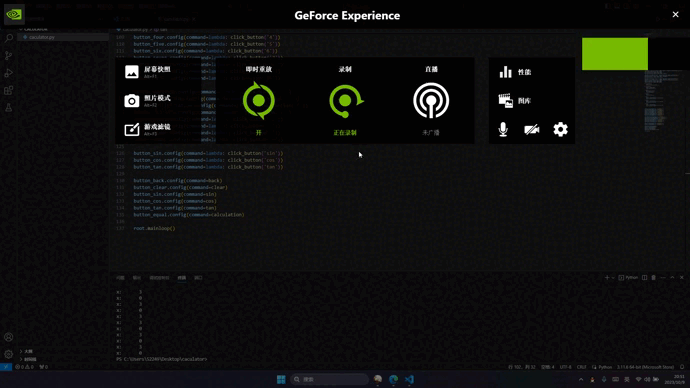
By doing this programming assignment, I learned how to use Python to create applications with GUIs and implement basic calculator functions. This project helped me improve my event handling and user interface design skills. I also learned how to organize my code so that it is easy to maintain and extend. Overall, this assignment was a valuable learning experience for me.
localflvcko/caculator (github.com)